1
LILAC
LILAC Drag and Drop - Copy and Paste
LILAC allows files and links to be moved into LILAC documents by typical drag and drop or copy and paste actions from Microsoft Windows. Most file types and links (images, excel, word, https) are supported.
For example (png, xlsx, docx, pdf, xml, etc).
LILAC documents may then be emailed, or printed containing files and links.
For example (png, xlsx, docx, pdf, xml, etc).
LILAC documents may then be emailed, or printed containing files and links.
Files and Images can be dragged on dropped, or, copied and pasted, to any location within a LILAC document.
Files: Use the Manage Attachments button from the ribbon to edit (remove) files as necessary.
Images: To edit or move and image, double click on an image to select it, then:
- Delete from the keyboard will delete it
- Clicking an altenative position on the page with the cross hairs of the mouse, then stiking Enter on the keyboard, will move the image to the selected position.
- The size of the image can be manipulated by grabbing and dragging any of the handles of the selected image.
- The QCAD menu from the ribbon contains more editing options, (once this image is selected with a double mouse click).
Files: Use the Manage Attachments button from the ribbon to edit (remove) files as necessary.
Images: To edit or move and image, double click on an image to select it, then:
- Delete from the keyboard will delete it
- Clicking an altenative position on the page with the cross hairs of the mouse, then stiking Enter on the keyboard, will move the image to the selected position.
- The size of the image can be manipulated by grabbing and dragging any of the handles of the selected image.
- The QCAD menu from the ribbon contains more editing options, (once this image is selected with a double mouse click).

This document may be PDF'd or emailed containing attachements.
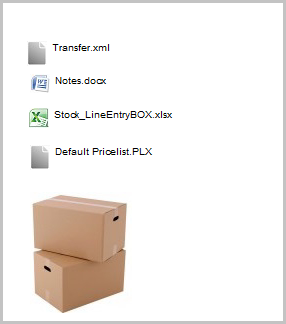
Pasting or dropping files is currently supported in these LILAC documents:
Stock Account
Employee Details
Quotations
Sales Orders and
Purchase Orders
Stock Account
Employee Details
Quotations
Sales Orders and
Purchase Orders
Right click on the white background of a document and select "Paste" to paste a file from the Windows Clipboard or Drag & Drop a file from any Windows folder including the desktop.
Any kind of file of any size will be accepted, but if the intention is to eMail the document - keep maximum file sizes to a few hundred kilo-bytes.
Any kind of file of any size will be accepted, but if the intention is to eMail the document - keep maximum file sizes to a few hundred kilo-bytes.

